

TECHNOLOGY HELP
West Clermont 1ToWolf Chromebook Program
- 1ToWolf Program Information
- 1ToWolf Program Frequently Asked Questions (FAQ)
- 1ToWolf Program Personal Computing Device Insurance Form
- 1ToWolf Program Repair Fees
If you have questions about a district-issued Chromebook or other technology-related concerns, please call 513-943-5095.
We highly suggest parents/caregivers review information about student access to digital content from the following websites:
- Common Sense Media
- A Wired Family
- Ten Research-Backed Tips on Parenting in a Digital Era from Smithsonian Magazine
PowerSchool Parent Portal
The PowerSchool Parent Portal is the place for all families to access things like report cards, update their child's registration, change their child's address, update their contact information, view their attendance history, etc.
To create your account on the PowerSchool Parent Portal, follow these step-by-step instructions.
NOTE: Once you have created an account on the PowerSchool Parent Portal, you will receive a verification email from powerschool-noreply@my.westcler.org. If the email does not appear in your email inbox, please check your SPAM/Junk Folder.
To add/link your student to your PowerSchool Parent Portal account, follow these step-by-step instructions.
Schoology Information
West Clermont Schools uses Schoology district-wide as an integrated learning management solution that provides course management, mobile learning, and support for system-wide communication. Schoology enables our students, parents, and teachers to engage with learning materials and their school community from the classroom and beyond.
With Schoology, students can digitally submit homework assignments, participate in interactive discussions, receive announcements and feedback, take tests, write academic blogs, and more. As a parent, you are able to view your child's activity within the platform.
For information about accessing your parent Schoology account, see the information below.
Students are provided their Schoology logins and passwords at school. These are the same logins and passwords that they use on school computers or when they log into Google or a Chromebook at school. Students should navigate to westcler.schoology.com or click on the icon within their Clever homepage to log in.
Parents will navigate to schoology.com, click Register, and click Parent. You can find the access code for each student in the PowerSchool Parent Portal. Once logged into PowerSchool, you can click the Schoology tab on the toolbar on the left near the bottom.
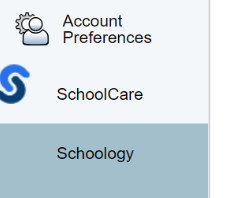
If an access code does not appear in the PowerSchool Parent Portal, please contact Curriculum and Technology specialist Sarah Kaufman at kaufman_s@my.westcler.org or reach out to your child's teachers.
You can find more detailed information about navigating Schoology with a parent account by visiting the Schoology Parent Help website.
First, visit schoology.com.
Then, once you are logged into your Schoology account:
-
Go to your Profile in the top right corner of the Schoology page and click on the drop down arrow.
-
Click on Add Child from the option menu.
-
Enter the new 12-digit access code. Each student has a unique access code and you can find a student's access code in the PowerSchool Parent Portal. For instructions on how to get the access code for a student, see the "I'm a parent. How do I log into Schoology?" section above.
-
Click Use Code to complete.
-
Repeat steps as needed for more students.
You can find more detailed information about navigating Schoology with a parent account by visiting the Schoology Parent Help website.
Once you have joined Schoology, it is important to set up the notifications so that when a teacher posts information, it will go to your email or send you a text message. By setting up your notifications, you will get instant updates when Schoology is updated.
Setting up notifications:
- Under your name on the right side, click the drop down arrow.
- Click on Settings.
- Click on Notifications - second tab.
- Choose On (receive from all sources), Off (do not receive from all sources), or Custom (pick and choose the sources).
- Click Save Changes at the bottom.
- If desired, text message notification are also available.
You can link your mobile phone to your Schoology account by following these directions:
- Click the arrow in the upper right corner of Schoology.
- Select Settings.
- Click the Notifications tab.
- Click Send notifications to your phone via text message box to the right.
- Enter your Cell Phone Number (your number remains hidden from other Schoology users).
- Choose your Country.
- Select your wireless Carrier.
- Click Set Mobile to complete.
You can find more detailed information about navigating Schoology with a parent account by visiting the Schoology Parent Help website.
For elementary students, official quarter grades are available through PowerSchool.
To view report card grades on Powerschool, either follow the steps in our visual guide or use the directions below:
- Log in to the West Clermont PowerSchool Parent Portal page.
- Click on the student name on the top left
- Click on Student Reports on the left navigation panel.
- Click on the Report Card file to view the report card. Click submit digital signature to acknowledge your review of the report card. It will say “signature submitted” once complete.
- Click “Print” if you wish to print.
- Return to the original Powerschool tab and repeat steps with any additional children.
***NOTE: Report Cards cannot be viewed in the PowerSchool App. You must log in on a computer.
If you have not set up your West Clermont PowerSchool Parent Portal account and need the Access ID and Access Password, please complete the PowerSchool Parent Portal Support form. Please give us 48 business hours to return your message.
To obtain access to PowerSchool to view quarter and semester grades, please contact Curriculum and Technology specialist Sarah Kaufman at kaufman_s@my.westcler.org.
For middle and high school students:
-
Daily student grades are available in Schoology.
-
Official quarter and semester grades are available through PowerSchool.
DAILY STUDENT GRADES
Daily student grades for middle and high school students are available in Schoology.
To view daily grades on Schoology, follow the directions below:
- First, log into Schoology.
- Then, click on the arrow in the upper-right corner, next to your name, and then select your child’s name to switch into his or her account. The checkmark in this drop-down menu indicates which account you are currently viewing.
- Then, click grades. You will be able to see current grades. If you click on the course, you can see the grades for a specific assignment and quarter grades.
- For additional help, visit the Schoology Parent Help Website.
QUARTER GRADES AND REPORT CARDS
Official quarter grades for middle and high school students are available in the PowerSchool Parent Portal. To access the report cards, either follow the steps in our visual guide or use the directions below:
- Log in to the West Clermont PowerSchool Parent Portal page.
- Click on the student name on the top left
- Click on Student Reports on the left navigation panel.
- Click on the Report Card file to view the report card. Click submit digital signature to acknowledge your review of the report card. It will say “signature submitted” once complete.
- Click “Print” if you wish to print.
- Return to the original Powerschool tab and repeat steps with any additional children.
***NOTE: Report Cards cannot be viewed in the PowerSchool App. You must log in on a computer.
If you have not set up your West Clermont PowerSchool Parent Portal account and need the Access ID and Access Password, please complete the PowerSchool Parent Portal Support form. Please give us 48 business hours to return your message.
To obtain access to PowerSchool to view quarter and semester grades, please contact Curriculum and Technology specialist Sarah Kaufman at kaufman_s@my.westcler.org.
This site provides information using PDF, visit this link to download the Adobe Acrobat Reader DC software.

